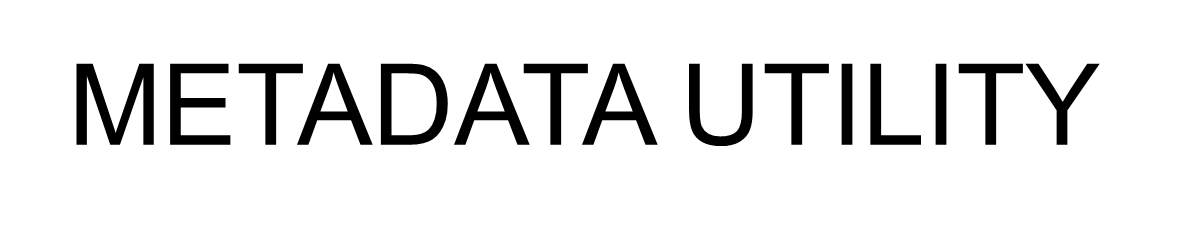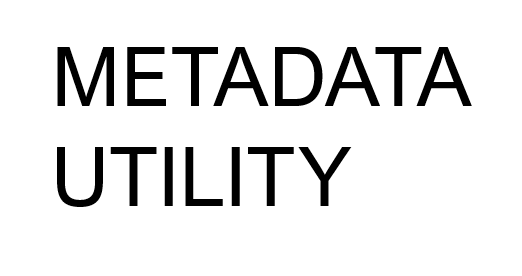Bulk Import Process Child Records (BIPCR)
Enables a user to batch upload Movie, Show/Series and or Episodes in a Batch/Bulk Process via a previously prepared ‘MUWImp.xls’ File*
Metadata Utility’s Bulk Import Process (BIP) should be used by experienced users.
This is due to the fact, that using this tool, a user can import and update records in a massive scale.
It is recommend to always have a BackUp of your entire Metadata Utility First prior of using Metadata Utility’s Bulk Import Process.
From the Main Switchboard, click on ‘Enter/View Information Switchboard’
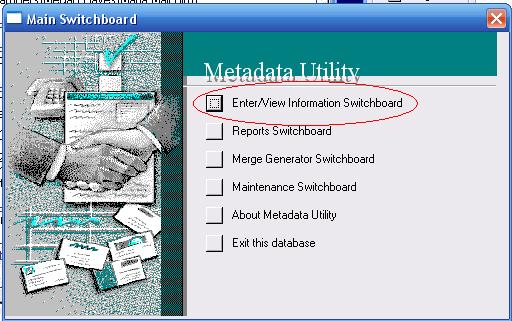
click on ‘Metadata Utility Switchboard’
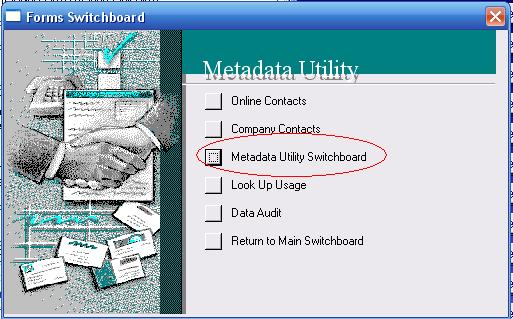
click on ‘Metadata Utility Batch Operations Switchboard’
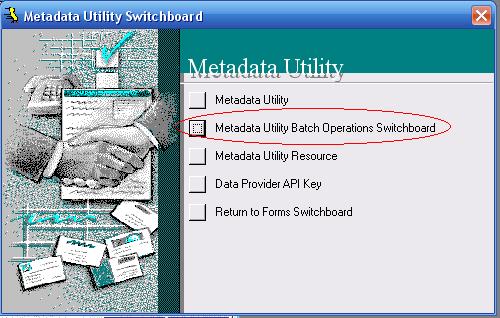
click on ‘Metadata Utility Bulk Switchboard’
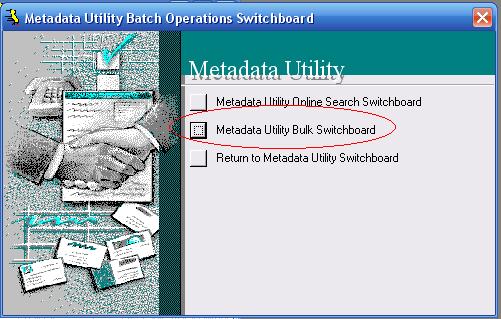
click on ‘Metadata Utility Bulk Import Switchboard’
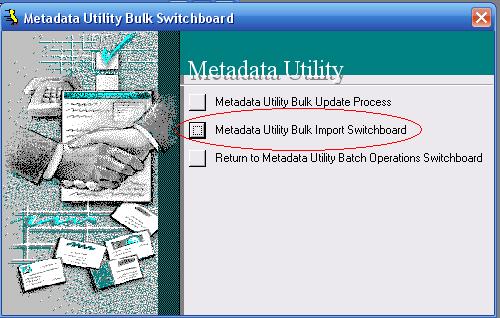
click on ‘Metadata Utility Bulk Import Child Records’

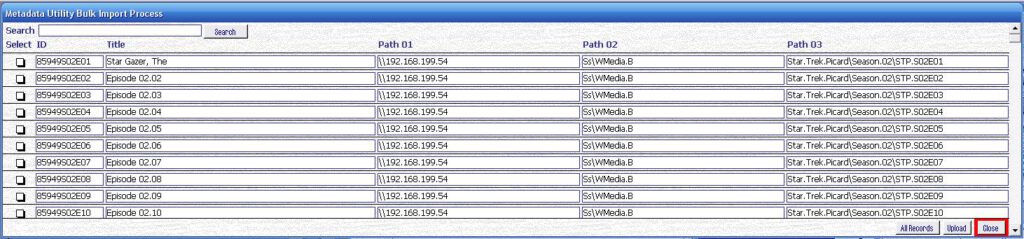
-Select Record(s) by clicking the ‘Select’ Check-box
Options:
Selected or Check Mark visible = Selected
Un-Selected or Check Mark Not Visible = Not Selected
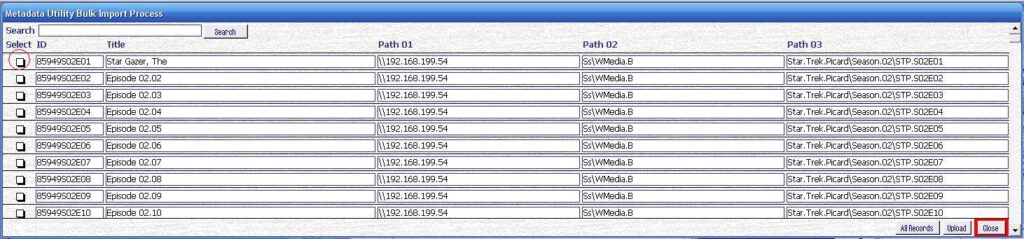
or
-Click on ‘Select’ Heading to select all records
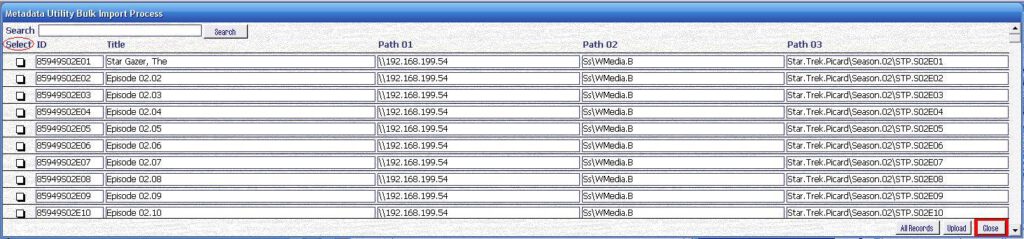
-To un-select all selected records click on the ‘ID’ Heading
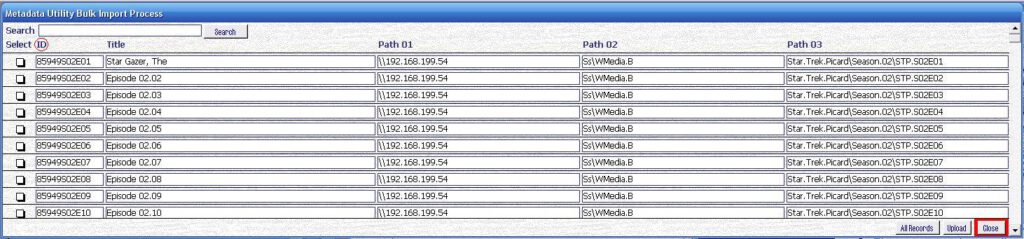
To Search a particular record, you enter the ‘record id’ or the title, even if a partial title of the Movie, or the title of the Show, or the title of the Series, or the title of the Episode Title in the search field and click enter
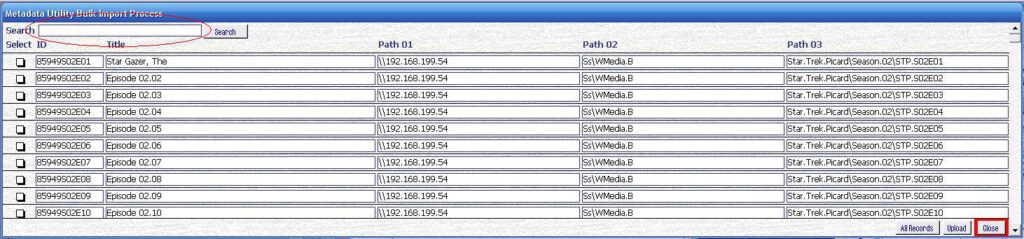
To Show ‘all’ records after a search, either click ‘All Records’ button at the bottom of the Form or enter in the search field ‘ * ‘ (without the single quotes) and click enter to show all records available for upload
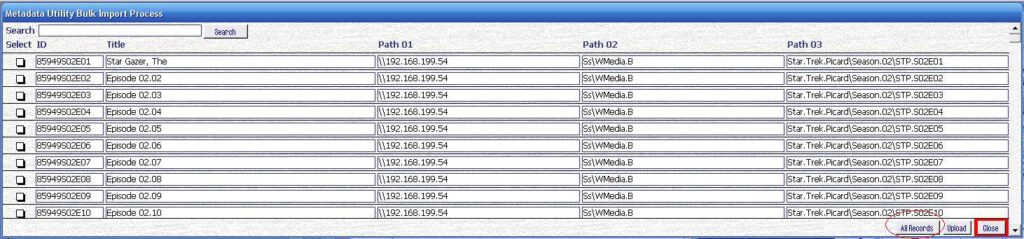
Once the desired records to upload have been selected, then click the ‘Upload’
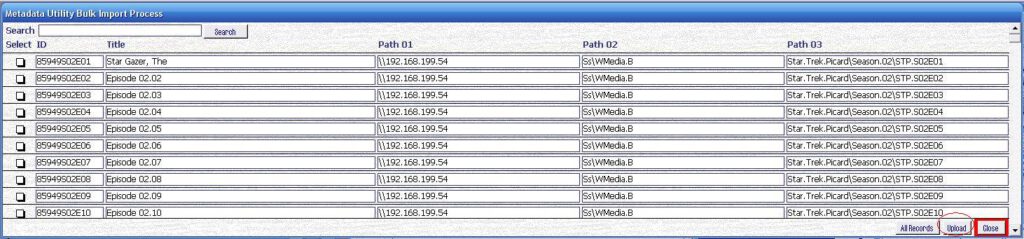
Metadata Utility will check if duplicate record(s) have been selected for upload.
If Duplicate Records are found, then you will get the following message:
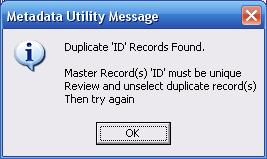
A list of the Duplicate Records will be shown
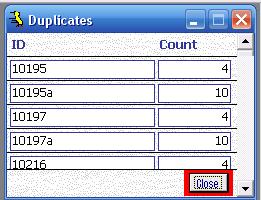
Only a single Record ID can be uploaded per Record (ie Movie, Series, Episode, etc).
Unselect duplicate records until the count reads to 1 for each of duplicate record(s), then click on the ‘Upload’ Button to continue
To search for a particular record, double click on the ‘Record Id’ in the ‘Duplicates’ Form to sarch for that record (or copy that record ID and paste it in the Search Field and click search)
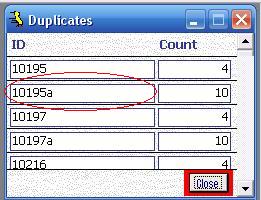
If No Duplicate Records are found, then you will get the following message:
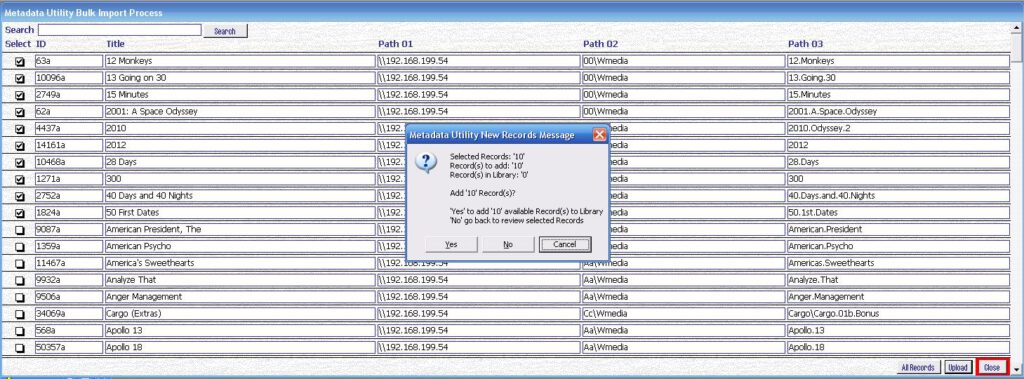
Any new records will be uploaded to the ‘Pending’ Queue.
Note:
(Once records have been successfully uploaded), if you click on ‘Yes’ on the confirmation message, then you will be taken into Metadata Utility’s Pending Queue
Only after the corresponding ‘Child’ Records have been also added to Metadata Utility, then the uploaded Master Records will be then moved to the ‘Archived Queue’.
Failure to do so will be reported in Metadata Utility. For example:
-A badly formatted ‘MUWImp.xls’ File will be reported with the following Message:
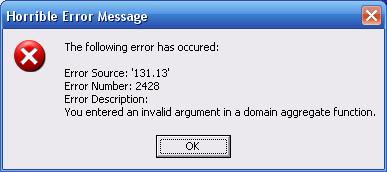
-An ‘invalid’** ‘MUWImp.xls’ File will be reported with the following Message:
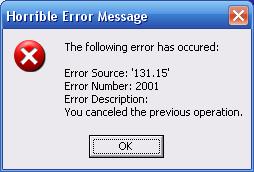
In this particular example, a File Named ‘MUWImp.xls’ may be present. However, the internal formatting of that file does not meet Metadata Data Integrity requirements.
To avoid such issues, it is recommended to use Metadata Utility’s provided ‘MUWImp.xls’ File.
If you lost, or deleted the ‘MUWImp.xls’ File as well as it’s backup/template file as well, then you can download a fresh ‘MUWImp.xls’ directly of (here)
-No Data**** found in ‘MUWImp.xls’ File will be reported with the following Message:
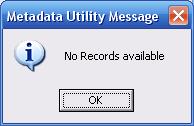
Note:
Metadata Utility’s Default Installation provides a ‘MUWImp.xls’ File which is located in the ‘C:\DBases\Data\DbDocs’ Directory.
Also, a ‘BackUp’ which is used as an empty ‘Template of the ‘MUWImp.xls’ File is also located in the ‘C:\DBases\Data\MsSQL\BACKUP’ Directory as well.
The path’s shown in this section represent a ‘Default’ configuration for Metadata Utility. User’s who have a ‘custom’ installation of Metadata Utility on a different directory and/or network share, can update the correct path for the ‘MUWImp.xls’ File in the ‘Document’ and ‘Templates’ Section in Metadata Utility’s Management Switchboard (here)
*Requirements:
File ‘MUWImp.xls’ (‘C:\DBases\Data\DbDocs\MUWImp.xls’) must have been populated with the necessary Movie, Series, Show Information before hand and prior to the use of this tool.
***’Invalid’ – File: ‘MUWImp.xls’ may be present but does not meet Metadata Utility’s Formatting Requirements
****’Valid’ ‘MUWImp.xls’ File however No Data is found in the File.
For additional details See section
Metadata Utility -‘Pending’ Queue (here)
Metadata Utility – ‘Archived’ Queue (here)