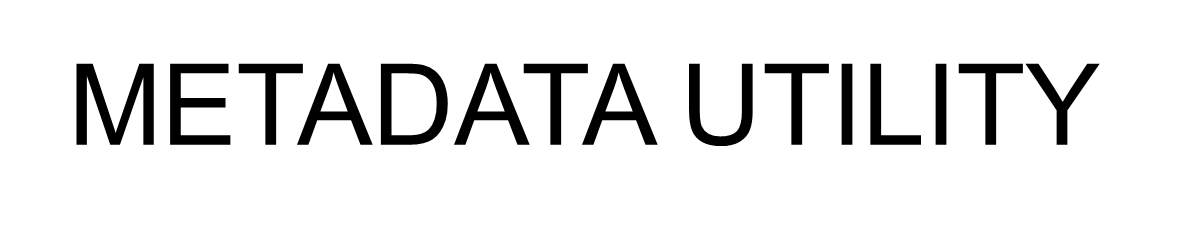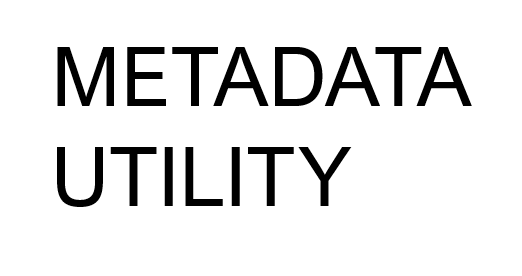User Management Switchboard
Enables User Management based on the Windows User Login. With this feature, it is possible to then define ‘Profiles’ for each Windows User that logs on the PC and have Metadata Utility automatically open specific Windows inside Metadata Utility each time the application is launched.
User Management
Enables management of each Windows Login User.
Note: This is an optional feature and it is not mandatory to neither define Windows User Login(s) nor create ‘Profiles’ in Metadata Utility.
From the Main Switchboard click on ‘Maintenance Switchboard’
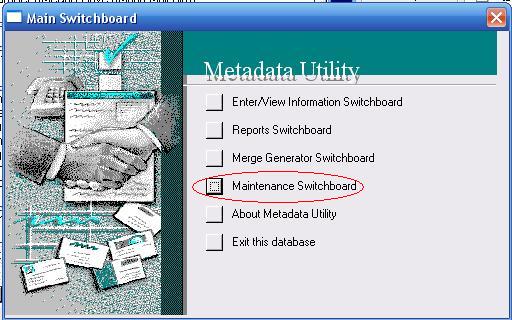
From the ‘Maintenance Switchboard’ click on ‘User Management Switchboard’
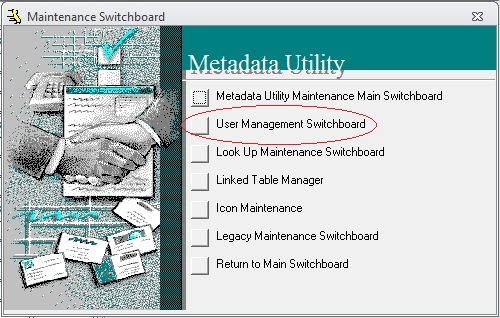
click on ‘User Management’
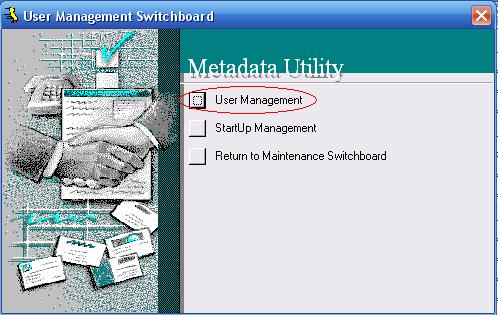
In ‘User Management’, to ‘Add’ new Windows User Login click on ‘Add New’, click ‘Yes’ on the Pop-Up message asking if you want to add/edit the list, then and enter the exact Windows Login that is used to login to the Windows PC for each user that you want to create a profile in Metadata Utility. Once completed, then the list should look like in the picture, listing each Windows Login for each user that you want to create a profile for.
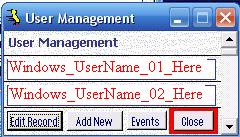
Note: this feature is NOT necessary for any user to access Metadata Utility, as a Windows User that is able to login into the PC where Metadata Utility is install will authenticate the user and automatically allow any user logged into the Windows PC to access Metadata Utility. In the Enterprise Version of Metadata Utility, it is possible to further customize the levels of access for each user in a Windows Domain environment. Metadata Utility for home use grants automatically any valid Windows User the same rights to access and use Metadata Utility. To unlock all the features in Metadata Utility, feel free to see which License is the best that will meet your needs.
StartUp Management
Enables management (creation, editing, deletion) of each Windows Login User’s Profile.
Note: This is an optional feature and it is not mandatory to neither define Windows User Login(s) nor create ‘Profiles’ in Metadata Utility.
From the Main Switchboard click on ‘Maintenance Switchboard’
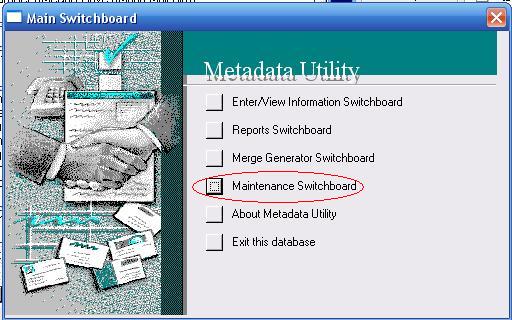
From the ‘Maintenance Switchboard’ click on ‘User Management Switchboard’
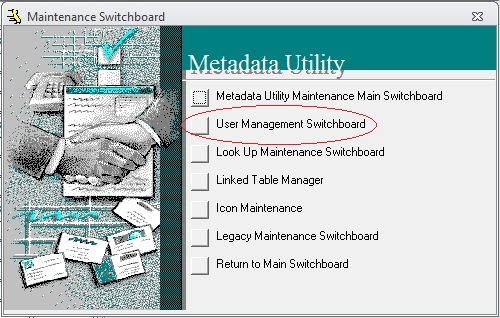
click on ‘StartUp Management’
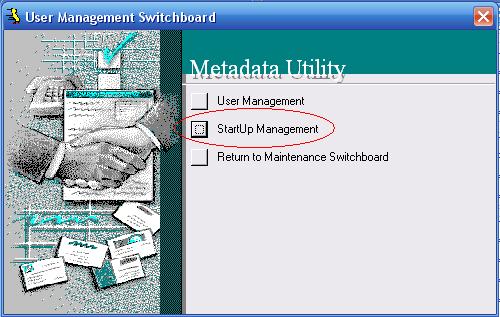
In ‘StartUp Management’, to ‘Add’ a new Profile for a Windows User Login click on ‘Add New’, click ‘Yes’ on the Pop-Up message asking if you want to add/edit the list, then select from the drop down list the Windows User that you which to create a profile, then select the Window/Form in Metadata Utility that should automatically open each time that Metadata Utility is launched under that User’s Windows Login.
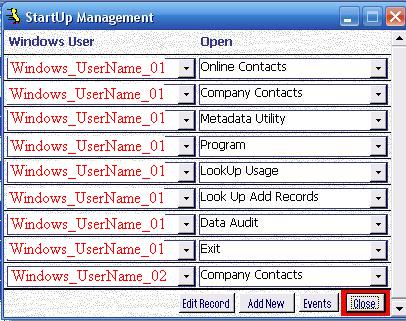
Repeat this step as many times as needed to list as many Windows/Forms in Metadata Utility is necessary. Once completed, then close ‘StartUp Management’ and next time a user who has a ‘Profile’ created in Metadata Utility, then the configured Windows/Forms will open automatically next time the configured Windows User launches Metadata Utility (user must be logged in the Windows PC under their Windows Login for this feature to work)