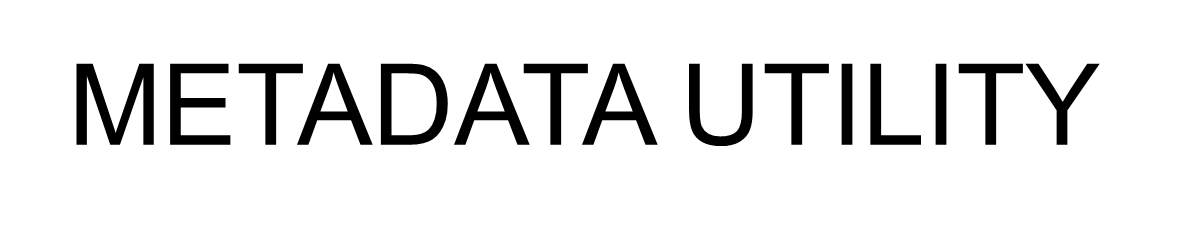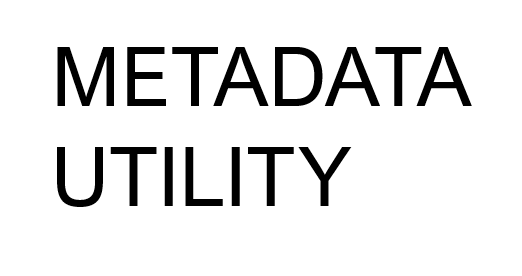-WMC Coverart
-What about Movie’s Coverart?
By design, Metadata Utility can manage ANY type of naming conventions to display Movie’s Coverart*.
Having said that, we’ve gone over the years back and forward with this issue and found that the ‘more’ flexibility Metadata Utility provided, the more and more ANY more problems our users would create. For that main reason, since 2010, Metadata Utility’s ‘Coverart files was ‘locked’ to
‘Folder.jpg’
For small, thumb-size Coverart.
‘Folder.L.jpg’
For large, poster-size Coverart.
The ‘main’ benefit of this change, ie. locking the naming convention for the Coverart file name, is that by ‘default’ Windows Media Center will look inside any given directory where a movie is supposed to be and ‘if’ a Coverart File named ‘Folder.jpg’ –without the single quotes– is found, then Windows Media Center will automatically display that Coverart file. So in essence, by having that simple naming convention, even without Metadata Utility, you will have your movies display their Coverart file ‘automatically’ in Windows Media Center without any further needed modifications/changes or any other programs.
Where it becomes a bit more complex and as indicated before, Metadata Utility can very easily link a Coverart file for example named ‘mycoverart.jpg’, or ‘The_Movie_Name_Here.jpg’, etc. Infact, Metadata Utility ‘legacy’ –and no longer supported, but those who still have them, are to this data still functional– Versions, each user could give the actual name for the ‘small’ or thumbsize Coverart as well as the ‘large’ Poster size Coverart file respectively. You see, once you have a XML Metadata File for Windows Media Center, you basically can ‘override’ Windows Media Center ‘default’ search for the ‘folder.jpg’ Coverart file and basically re-direct Windows Media Center to use the whatever file name that you chose to give for a particular movie.
Sounds cool, other????
Well, again, as said before, after seeing literally thousands of tickets and requests for help! through our support team, is that we decided to ‘less’ is ‘more’ approach, and though we had to ‘fix’ and take away the ability to give whatever file name to the Coverart, as a whole and in the large scheme of things, our help support requests, alone on that topic ‘Coverart not shown’ dropped 98.9%!.
Now, if you are still reading at this point, we should ‘add’, that once you are using XML File(s) to manage/further enhance your Windows Media Center Library (to show details about the movie, etc), then Windows Media Center will substitute the ‘default’ use of the ‘small’ Coverart file for the ‘larger’ one, thus, though you may not noticed it, but on Home Theater PC (aka. HTC) setups, you will sure notice that your Coverart files have a LOT more definition/resolution to each image… whelp???… that is because Windows Media Center not only is using the larger Coverart file (folder.L.jpg), but it is also Caching it to your local profile as well.
Note: The Coverart ‘Folder.jpg’ as well as ‘Folder.L.jpg’ msut be, just as the Movie, downloaed and placed in within a Folder for each Movie in the Library.
*Keeping in compliance with the supported File extension’s that Windows Media Center supports for Coverart Files.