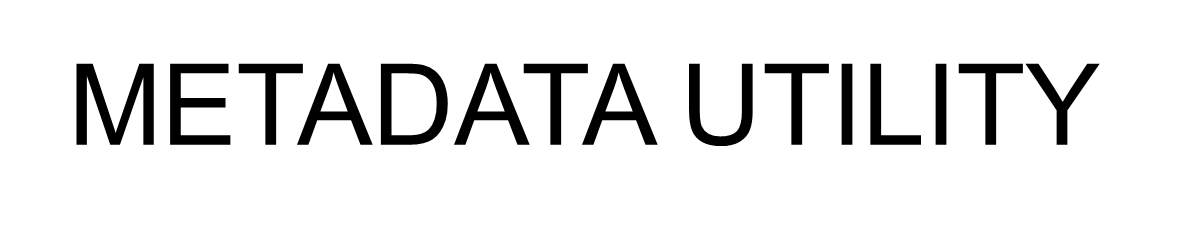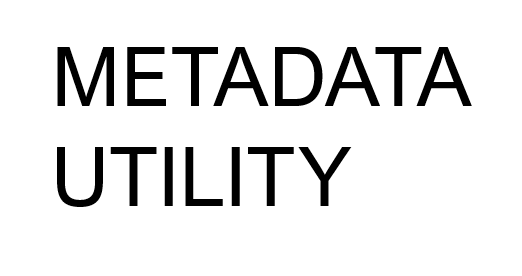If you have accidentally deleted, changed, modified any Picture Location List is no longer working properly or being displayed properly (can be that you made the changed a long time ago and just discovered that the Picture Location List are Not being displayed properly), then you can repair and restore the default Picture Location List as follows:
- Option
Restore your last BackUp prior to the change ‘WBe10.mde’ to ‘C:\DBases\Data’ (C:\DBases\Data\WBe10.mde) - Option (least invasive)
You can manually re-enter the Picture Location List yourself by double clicking the Picture Location Field and edit the Picture Location List. - Option (reset to default)
-Close out of Metadata Utility (terminated using Windows Task Manager if you have to), once Metadata Utility is closed, then either
-download directly from our website a new ‘WBe10.mde’ and place it in ‘C:\DBases\Data’ (C:\DBases\Data\WBe10.mde) launch Metadata Utility and you are Done!
Note:
Restoring a Default installation of ‘WBe10.mde’ will also reset any of the following to a Default Installation/Configuration and Settings:
-Event Type Category List
-County Code, Country, Telephone(s) and Fax Number’s Input Mask(s)
-Status Category List
-Contact Type List
-Buddy Category List
-Location Met List
-Program Name/Location/Active/Not Active List
-Document List (not the Documents and/or Templates themselves)
-MPAA Rating List
-Data Provider List
-Studio List
-Resource Path List
-Path Builder List 01
-Path Builder List 02
-Data Provider API Key(s)
-Object Management
-Caption Management
-BackUp Path
-Licensing Information/Keys
Make sure you always keep a BackUp of you registration License/Keys
There is NO way to restore just ‘one’ of the above fields. The restore/reset is for ‘all’ or ‘none’ to a Default Installation and Settings.